I have a Samsung Galaxy S4, and as with many Samsung devices this phone has a feature that lowers the volume when you put a minijack connector in the headphones jack. The reasoning being that users are idiots, and if this feature wasnt there we would all sit with our headset on at earbleeding volumes till we would need hearing aids.
This 'feature' was never a good idea, but it's made worse by the fact that you cannot turn it off.
And the extra fiddle to adjust the volume up is especially annoying when using the phone to listen to music in the car. A reoccurring annoyment every day.
That is untill now. I found a workaround using the app Tasker. Tasker is an app that lets you configure stuff to happen when different events occur, and as such makes a perfect fit for this problem.
<---The tasker icon. You can find Tasker on the app store for next to nothing.
What we will do is create a task that sets the volume to MAX everytime the headphone jack is plugged in, effectively overriding the 'idiot blocker'.
Step 1: Install Tasker
Step 2: Create a new context by pressing the + sign on the bar at the bottom, you then want to select the "State" context from the menu. (I've already done this, so the finished task is visible in the background)
Step 3: Select State category "Hardware" then "Headset plugged"
Step 4: Create a new task, name it something descriptive like "Volume to max"
Step 5: Add a new action by pressing the + on the bottom bar. Select "Audio" action
Step 6: Then "Media volume"
Step 7: Now just set the volume level to maximum and you've created a nice little tweak for your phone.





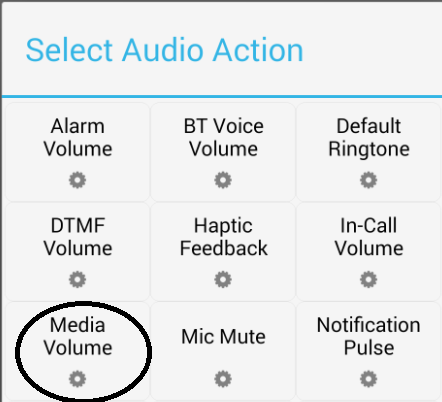
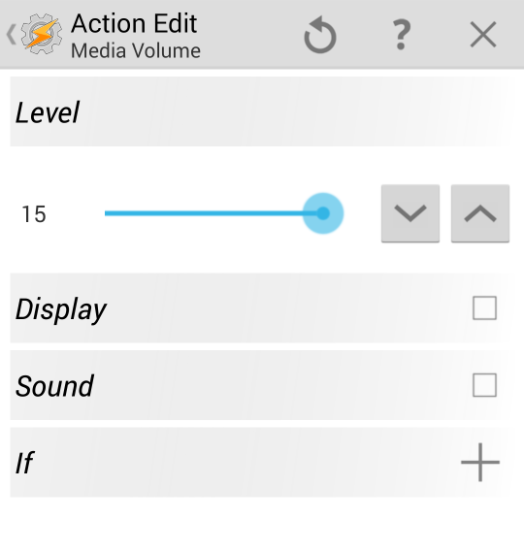
No comments:
Post a Comment